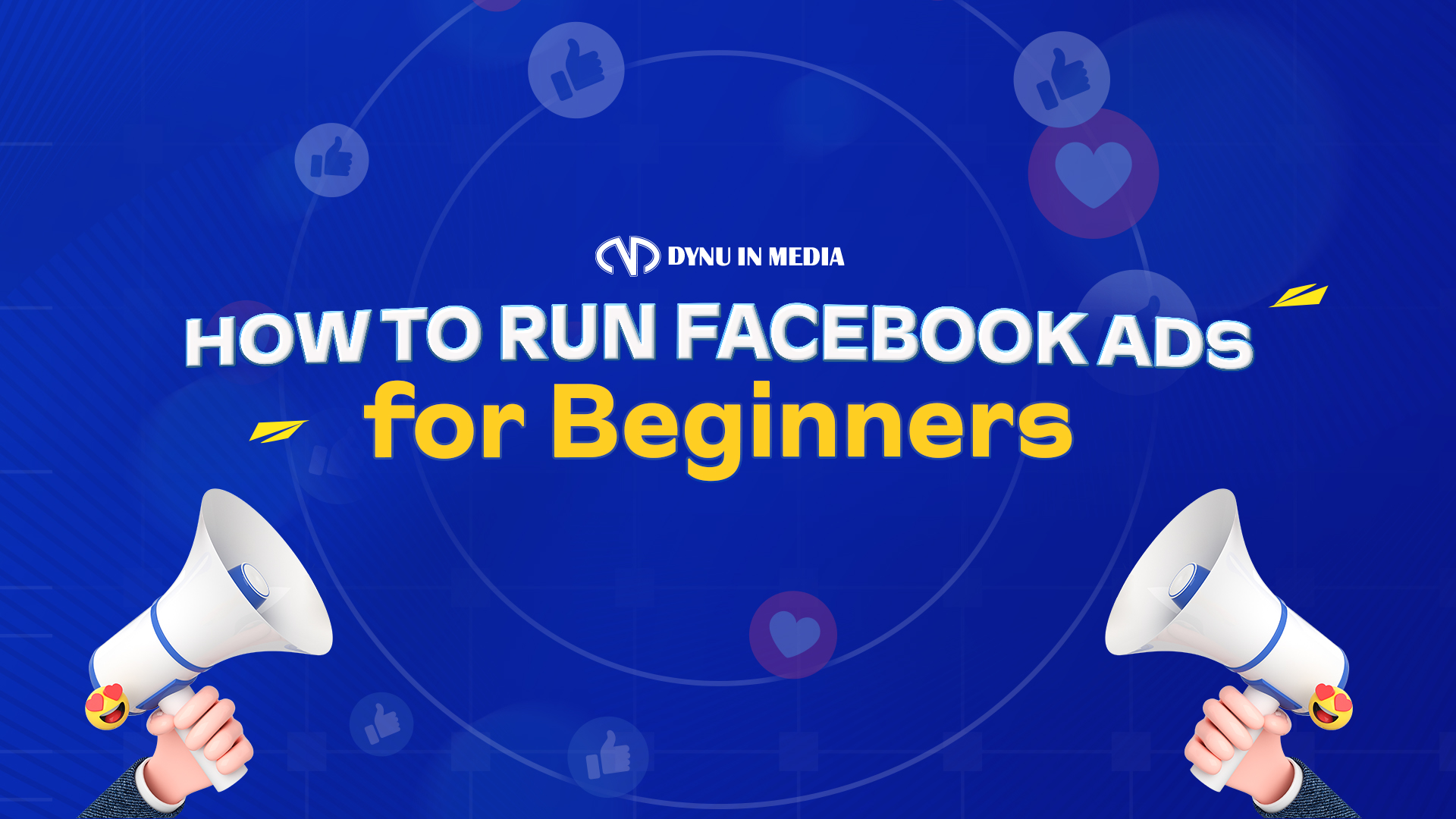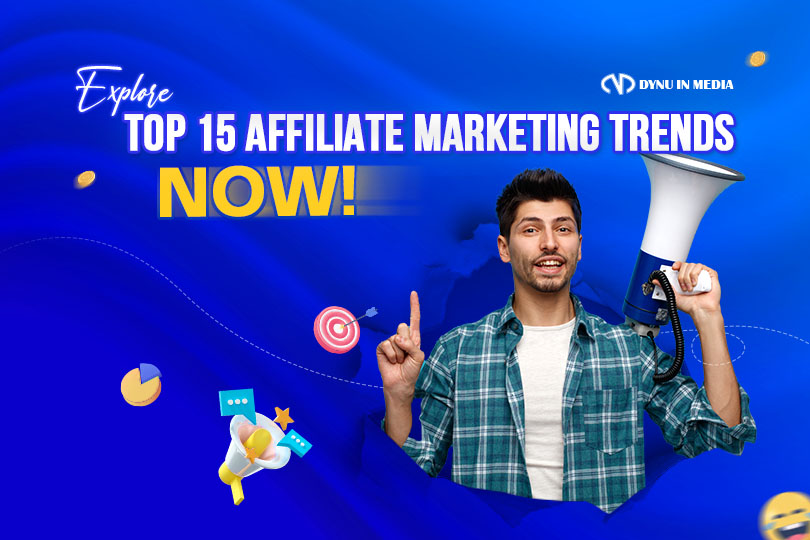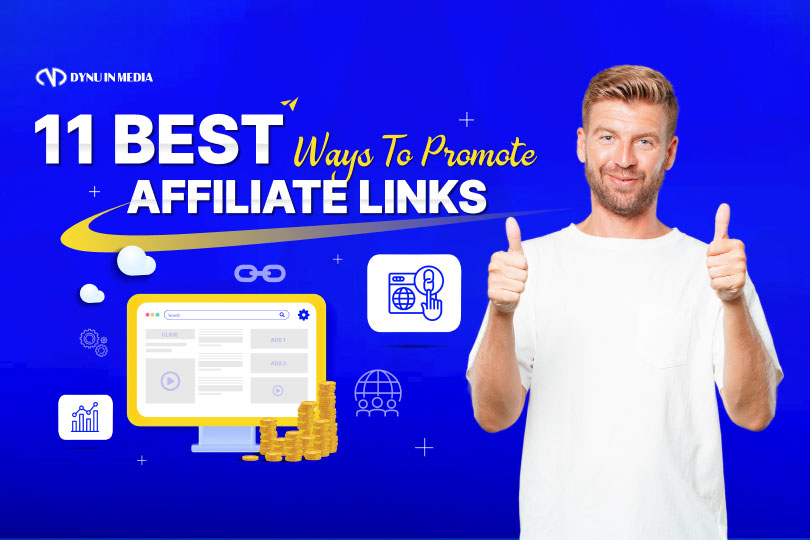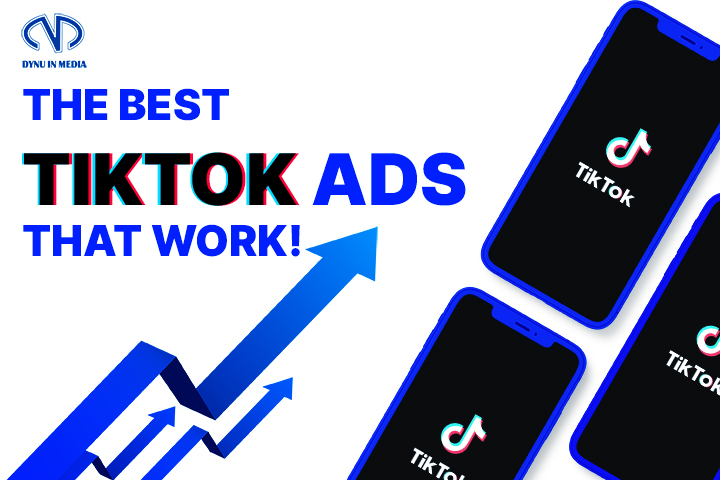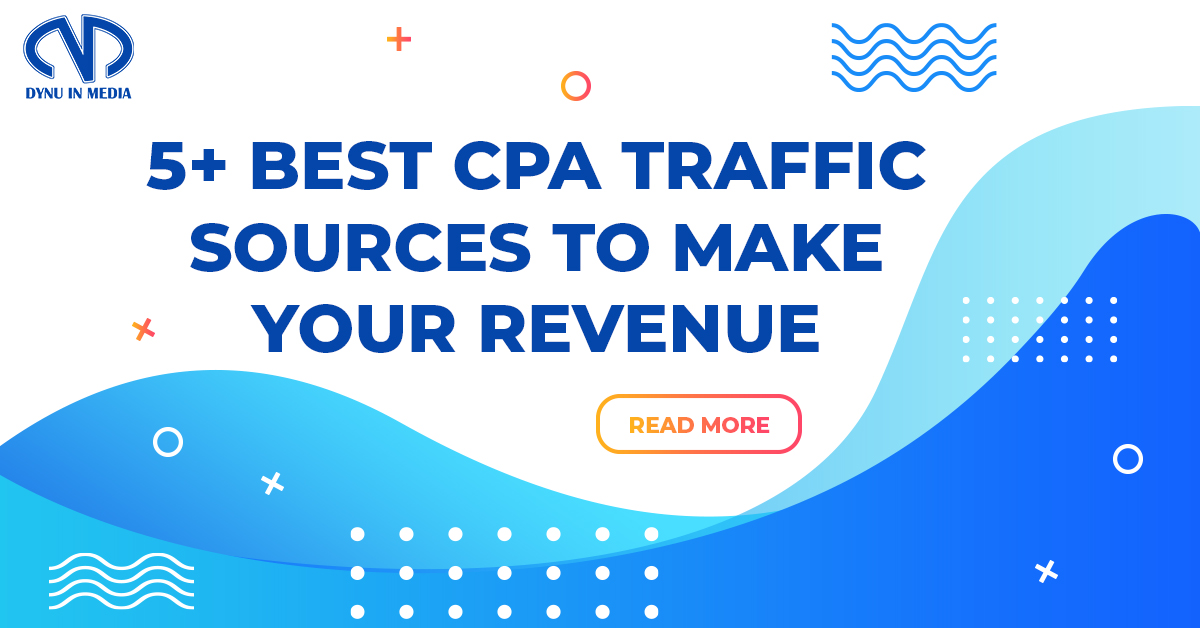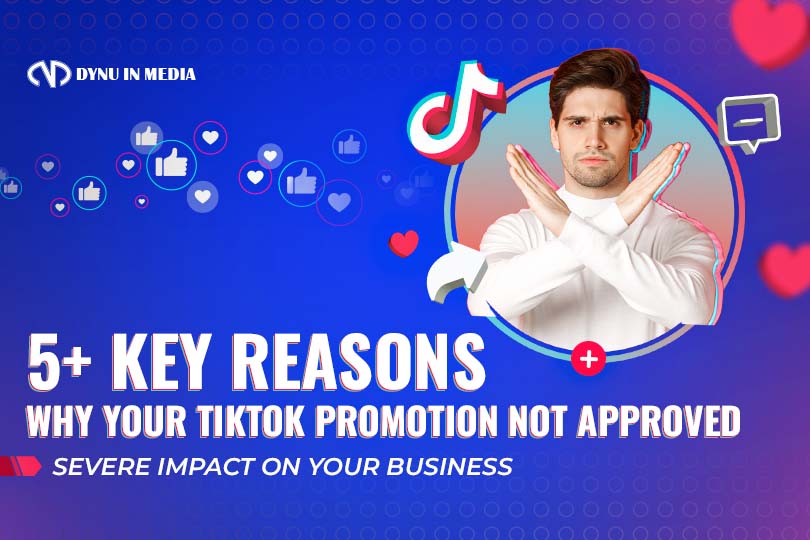How to Run Facebook Ads for Beginners
Hey our affiliate marketers, it’s a sharing time!
Today, our TOP publishers, with incredible results they did, will share with you guys how to run Facebook Ads for beginners.
Let’s get started!

Most budding marketers don’t know where to start with Facebook Ads and might hesitate to use such a paid-ad tool. Because we’ve been there before, we totally understand it.
But first, let us show you a part of our Facebook Ads results in 2023.

From March 24th to May 24th, Facebook Ads bring us $446,587, and these are just a part of the total. Sound great to start today, right?
Facebook is currently the world’s largest social network, with more than 2.989 billion monthly active users in April 2023 (according to Statista). Here is what you should know and prepare to have a great start with Facebook Ads.
How Facebook Ads Work
Facebook Ads are a paid advertising method that targets a specific range of audiences on Facebook. One ad campaign can include multiple ads and have them run either separately or at the same time.
The ads are allocated to viewers based on their demographic, location, and profile info. These details should describe your target audience for efficacious impressions, increasing your chance of meeting user expectations.

Once you have desired impressions, your ad starts getting interactions. Facebook considers them as Reach — the metric calculated by the times users comment, send messages, visit your website, follow your page, and more.

It’s as simple as that. But you must also be careful while running ads, because like many other social platforms, Facebook is strict with their own Advertising Standards. If you disobey their rules, your ad account can be terminated forever.
Now let’s get the work.
Start by Having a Facebook Page
You must own a Facebook page to run ads on Facebook, of course.
1. Create a Facebook Page
To create a Facebook page, access ‘Pages’ and click on ‘Create.’ Then, fill needed information such as name, description, page field, business website, etc. to build your page identity.
2. Page Name
Keep in mind that your page name must accurately reflect your page. According to Facebook, page names can’t include:
- Terms or phrases that may be abusive or violate someone’s rights.
- The word “official” if the Page isn’t the official Page of a brand, place, organization or public figure. (Note: If Facebook assigns a Page a verified badge the Page should no longer use the word official in the Page name).
- Improper capitalization (example: tHe best CaFE). Page names must use grammatically correct capitalization and may not include all capital letters, except for acronyms.
- Symbols (example: ®) or unnecessary punctuation.
- Descriptions or slogans (example: The Best Cafe – We serve the best coffee in town). People who manage Pages can add this information to a Page’s ‘About’ section.
- Any variation of the word “Facebook.”
3. Page Roles
Unless you’re the only person growing your page, understanding the functions and accessibilities of each page role will firm your overall management.

These page roles are:
- Admin – giving you total access to make changes to a Page.
- Editor – can do everything but manage Page roles and settings.
- Moderator – sending messages and responding to comments as the Page.
- Advertiser – can only create ads and view insights.
- Analyst – can only see insights and who’s published on a Page.
Set Up Your Facebook Ads Manager Account
1. Create a Business Manager Account.
Business Manager Account is a central space to manage all activities linked to your Facebook account. In a sense, you must have access to Business Manager to be able to handle ads.
- Go to business.facebook.com/overview.
- Click ‘Create account.’
- Enter a name for your business, your name and work email address and click ‘Next.’
- Enter your business details and click ‘Submit.’
2. Add Ad Accounts in Business Manager.
Now you’ve been authorized. But you need to wake them up by adding Ad accounts in Business Manager.
- Go to ‘Business settings.’
- Click ‘Accounts’ from the left side menu. Then, click ‘Ad accounts.’
- Click the blue ‘Add’ dropdown menu.
- Choose one of the 3 options: Add an ad account, Request access to an ad account or Create a new ad account.
- If you choose to request access or add an ad account, enter the ad account ID. Side note: When you sign up for Facebook, you’re given an ad account id by default. Go to Meta Ads Manager ad accounts page to see your personal ad account id.
- Follow the prompts to select people and access levels.
Create a Meta Pixel in Business Manager
Meta Pixel is a piece of code that’s placed on your website to report conversions, build audiences and get insights about how people are using your website. Without it, there’s no ad data reports Facebook can give you.
Steps to create a Meta Pixel:
- Go to Business Settings in Business Manager.
- Select your business.
- Click ‘Data Sources.’
- Select ‘Pixels.’
- Click ‘Add’ by the search bar at the top of the page.
- Type in a name for your pixel.
- Optional: Enter your website URL.
- Click ‘Continue.’
- To install your pixel on your website, click ‘Set up the Pixel Now’. If you’d like to stay in Business Manager, click ‘Continue Managing My Business.’
Now your ad account is ready. It’s time to set up your first ad campaign that converts!
Create Your First Facebook Ads Campaign
Step 1: Identify Your Goal
What do you expect from your Facebook ad? Do you want traffic to your website, more email subscribers, product sales, or page followers?

Below are 11 objectives recommended by Facebook Ads to support your overarching goal. Choose one.
- Brand awareness
- Reach
- Traffic
- Engagement
- App installations
- Video views
- Lead gen
- Conversations
- Conversions
- Product sales
- Store traffic
Step 2: Set Your Budget and Schedule

In this step, you’re allowed to choose a daily or lifetime budget, as well as how much money you want to add to the campaign.
You can also choose the start and end dates to run the ads, whether in the future or right away.
Step 3: Select Your Audience
It’s important to bring your ads in front of Facebook users of your target audience. By targeting the right audience, it saves time and budget on your campaign and increases conversions.
Try to create a custom audience based on your available email database, website visitors, or page followers. Choose your target location, age, gender, and language.
Otherwise, use the audience builder provided by Facebook. For example, selecting those interested in life insurance and cars, but not trucks.
Step 4: Select Where Your Facebook Ads Are Placed
Decide where your Facebook Ads will appear: Facebook, Messenger, Instagram, WhatsApp,…
Otherwise, select ‘Advantage+ Placements’ to let Facebook decide which platforms in the Meta system to deploy the ads for optimal results.

Step 5: Create Your Facebook Ad
First, decide what ad formats to go with. You can test different Facebook ads to find out what works best for your audience and crafted content.
- Newsfeed Ad
- Right Column Ad
- Lead Ads
- Carousel Ads
- Dynamic Product Ads (DPA)
- Page Post Links
- Canvas Ads
- Event Ads
- Offer Ads
- Mobile App Install Ads
- Desktop App Install Ads
- GIF Ads

Next, go to the ‘Ad Creative’ section to select the media, text, and destination for your ad. You should have prepared primary text, a headline, a description, and a call to action.
Turn on ‘Ad Preview’ to know what the ad looks like in advance. Once everything is ready, publish your ad and watch the magic happen.
Creating a Facebook Ad account is just a breeze with this guide. What’s pivotal here is how you set up your ad campaign, but it won’t be difficult either.
As long as you know what your target audience really wants and have a good budget to fuel your ads, success is just a matter of time.
Good luck!
Sharing from FB Ads Team – One of Dynu In Media Publishers.